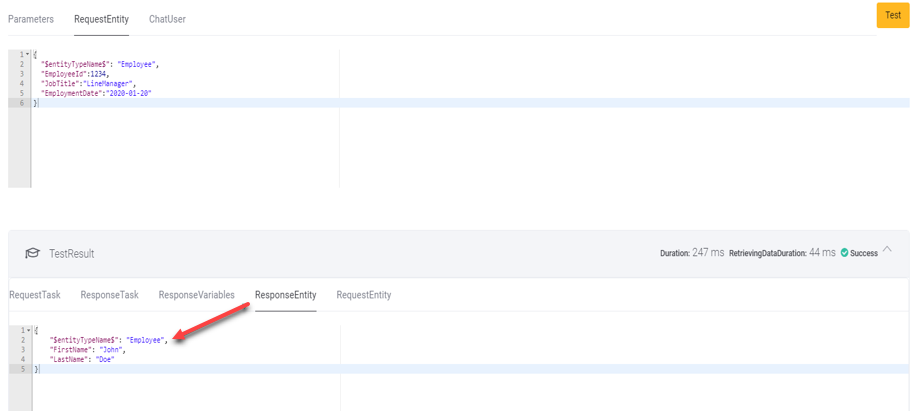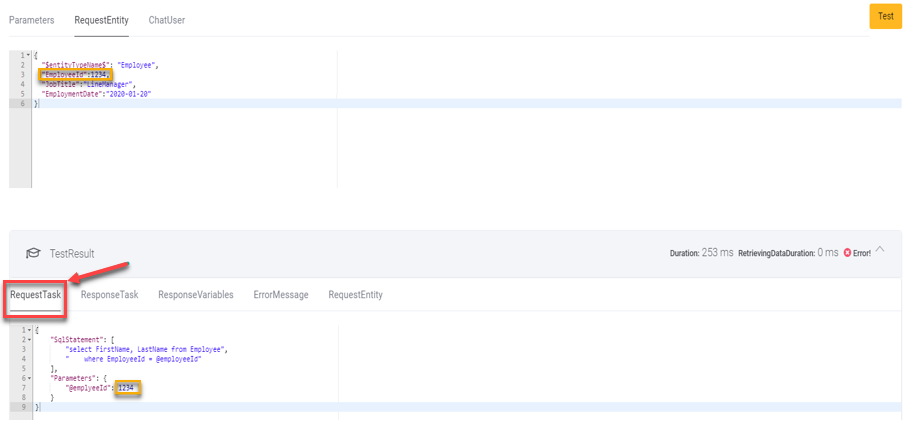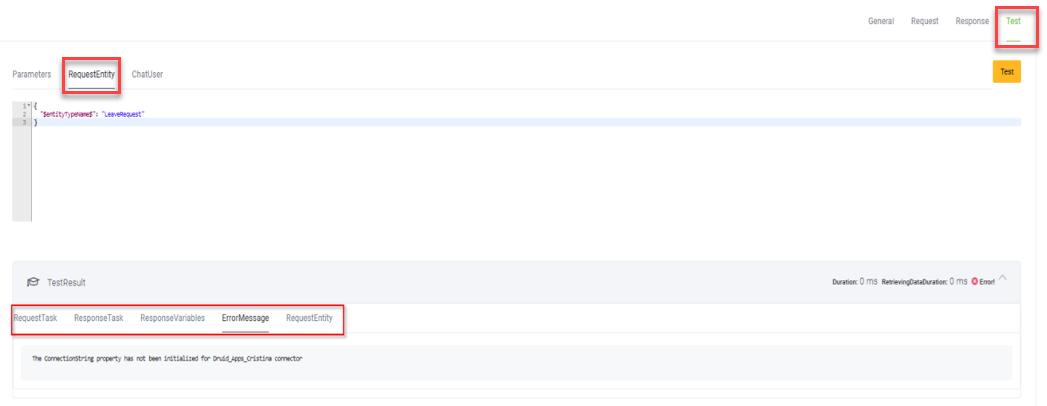Testing Settings
The Druid ChatBot Platform provides the possibility to test the configurations of the SQL Task directly from authoring portal (without the need to place your newly created connector action in a flow and test it within a chatbot conversation).
To test a request, click the Test tab. Click the RequestEntity tab. The JSON field contains by default the name of the entity used by the chatbot to send data to the SQL app via the current action.
For example:
In order to test the task, you need to create an initial context, used for request (similar to when the task is called from a conversation, where Request Entity has data from conversational context). To do that, you’ll need to provide the request entity data in JSON format. Create the JSON object for a Druid entity in the following way:
- Mention the entity name in "$entityTypeName$" property. E.g.,
"$entityTypeName$":"Employee". - Add a new property for each field in Druid entity. E.g.,
"EmployeeId":1234or"FirstName":"John".
Example of a Druid entity in Jobject format:
Druid entity in Jobject format - Example
{
"$entityTypeName$": "Employee",
"EmployeeId":1234,
"JobTitle":"LineManager",
"EmploymentDate":"2020-01-20"
}
In case you need to map data from the [[ChatUser]] entity, as well, click the ChatUser tab and in the JSON field, replace the values of the chat user details:
Maping data from the [[ChatUser]] entity - Example
{
"$entityTypeName$": "ChatUser",
"Id": "00000000-0000-0000-0000-000000000000",
"TenantId": 0,
"TenantUserId": "00000000-0000-0000-0000-000000000000",
"IsAnonymous": false,
"IsAuthenticated": false,
"BotId": "00000000-0000-0000-0000-000000000000",
"IsConnectedAsHelpdeskAgent": false,
"IsAwaitingHelpdeskAgent": false,
"IsConnectedToHelpdeskAgent": false,
"ConversationStatus": "None",
"WasAuthenticated": false,
"ClientTimeStamp": "0001-01-01T00:00:00Z",
"ServerTimeStamp": "0001-01-01T00:00:00Z",
"IsCommandChannel": false
}At the top-right corner of the page click the Test button. In the lower part the Test tab you will see the result of the test.
If the test is successful, you will see data in ResponseEntity tab (here you can see how would the response entity look like when the connector task will be called within a conversation).
You can also check the Request Task tab, to see the SQL statement (with values) for this particular test.
If the test fails, you can navigate through the Test Result tabs to troubleshoot misconfiguration.